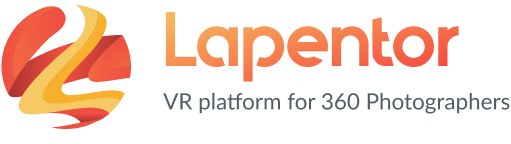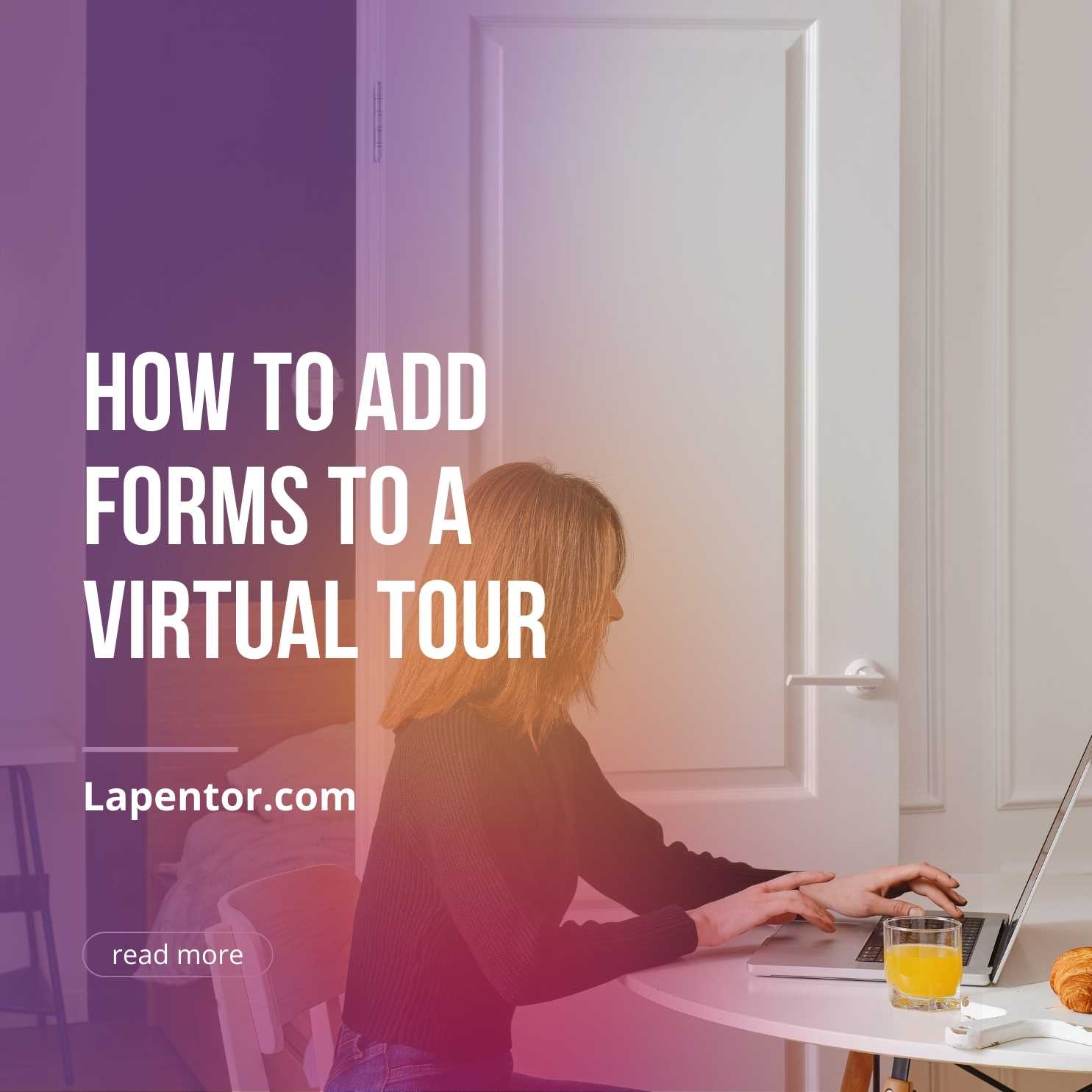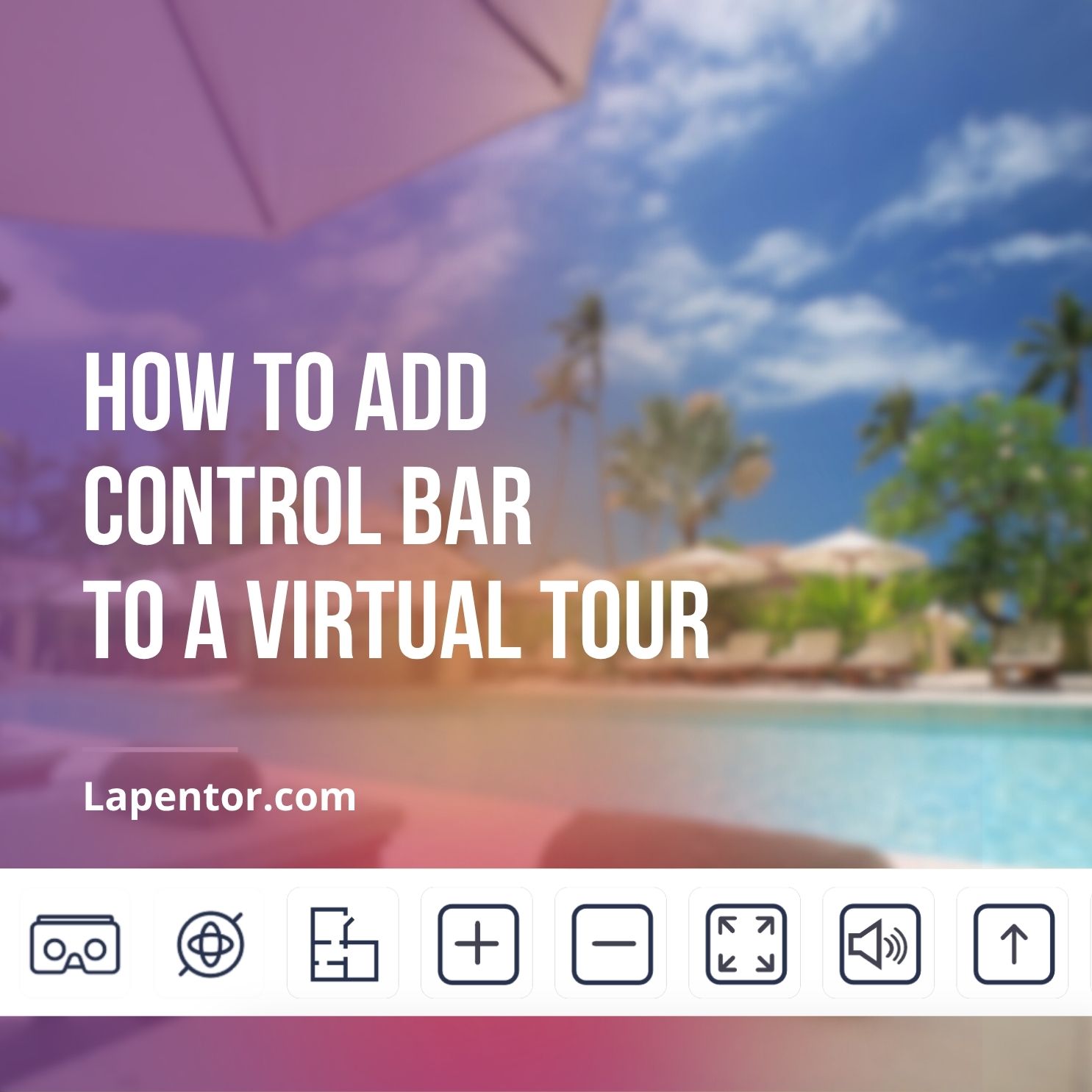Virtual tours have revolutionized the way we experience various locations, from museums and landmarks to businesses and real estate properties. These immersive experiences allow users to explore and interact with virtual environments as if they were physically present. One way to enhance virtual tours is by adding forms, which can provide valuable opportunities for interaction and lead generation. In this article, we will explore how to add forms to a virtual tour, empowering businesses to collect leads, gather feedback, and engage with their audience.
How Do The Forms Work in Virtual Tours?
Forms are interactive elements that allow users to input and submit information through various fields. In the context of virtual tours, forms can serve multiple purposes, such as capturing visitor data, enabling contact with tour managers, requesting quotes or bookings, conducting surveys or quizzes, and more. When a user fills out a form in a virtual tour, the data they provide is transmitted to a server or database for processing, storage, and further use.
Forms can include different types of fields, such as text boxes, email addresses, phone numbers, checkboxes, radio buttons, and dropdown menus. Each field has a specific function and format, determining the type of information users can input and how it will be validated.
Why Should You Add a Form to Your Virtual Tour?
Adding a form to your virtual tour can bring numerous benefits, enhancing user experience and boosting conversion rates. Here are some compelling reasons to consider:
1. Capture Leads and Collect Visitor Information
Forms are powerful tools for lead generation. By adding a contact form to your virtual tour, you can collect valuable visitor information, such as names, email addresses, phone numbers, and more. This data can be used to follow up with potential customers, nurture leads, and drive conversions.
2. Facilitate Communication and Request Information
Forms provide an easy and convenient way for visitors to contact you or request additional information about your products, services, or facilities. By including a contact form in your virtual tour, you minimize barriers and make it effortless for users to engage with your business.
3. Establish Trust and Professionalism
Having a well-designed form within your virtual tour can create a sense of trust and professionalism. It demonstrates that you value your visitors’ needs and preferences, while also showcasing your expertise and credibility in your industry.
4. Increase Conversion Rates and Sales
Forms can significantly impact your conversion rates and sales. By capturing leads through forms, you expand your pool of potential customers. Additionally, forms can be utilized to upsell or cross-sell products or services to existing customers, maximizing your revenue opportunities.
How to Create a Form for Your Virtual Tour
Before you can add a form to your virtual tour, you need to create the form itself. There are several tools available that can help you create and customize forms with ease. One popular option is Google Forms, which offers a user-friendly interface and a range of features to build interactive and engaging forms.
Step 1: Create a Google Form
To get started, visit the Google Forms website and sign in with your Google account. Once logged in, you can create a new form by following a few simple steps:
- Click on the “Blank” template to start from scratch or choose from various pre-designed templates.
- Customize the form’s title, description, and theme to align with your virtual tour’s branding.
- Add different types of fields to your form, such as multiple-choice questions, text fields, checkboxes, and more.
- Configure the validation and formatting options for each field to ensure accurate data collection.
- Include any additional elements you may need, like images, videos, or page breaks, to enhance the form’s interactivity.
- Preview the form to ensure it looks and functions as intended.
- Save the form and proceed to the next step.
Step 2: Make Your Google Form Publicly Shareable
To ensure your form can be embedded in your virtual tour, you need to make it publicly shareable. Follow these steps:
- Click on the “Send” button located at the top-right corner of the Google Forms editor.
- Choose the “Embed” tab in the popup window.
- Check the box that says “Allow users to submit the form more than once” if applicable.
- Click on the “Copy” button to copy the embed code.
How to Add a Form to Your Virtual Tour
Once you have created your form using Google Forms or any other form-building tool, you can easily add it to your virtual tour. The process will vary depending on the virtual tour software you are using. Here, we will outline the general steps to add a form using Lapentor, one of the leading virtual tour software platforms.
Step 1: Access Lapentor’s Virtual Tour Builder
Sign in to your Lapentor account and access the virtual tour builder. If you don’t have an account yet, you can sign up for a free account or choose a suitable plan that fits your needs.
Step 2: Create Your Virtual Tour
If you already have a virtual tour created, you skip this step and go to step 3. Alternatively, you can start from scratch and build your virtual tour using Lapentor’s intuitive interface.
Step 3: Add an Article Hotspot or install Intro Popup plugin
In Lapentor, hotspots serve as containers for additional interactive elements, such as forms. To add a form to your virtual tour, you can use the Intro Popup plugin or Article hotspot
- Select the scene in your virtual tour where you want to place the form.
- Drag & drop the Article hotspot on the hotspot list or open the Power-ups window to install the Intro Popup plugin
Step 4: Embed Your Form
To embed your form into the Intro Popup plugin or Article hotspot, you can use the embed code provided by your form-building tool.
- Go back to the form-building tool (e.g., Google Forms) and locate the embed code you copied earlier.
- Copy the embed code and return to Lapentor’s virtual tour builder.
- Paste the embed code into the Article hotspot or Intro Popup plugin WYSIWYG editor
- Adjust the size and position of the form within the card to ensure seamless integration.
Step 5: Publish and Share Your Virtual Tour
Once you have added the form to your virtual tour, you can preview and test its functionality within Lapentor’s virtual tour builder. When you are satisfied with the result, you can publish and share your virtual tour with your audience.
Other Creative Uses of Forms in Virtual Tours
While collecting leads and gathering feedback are popular use cases for forms in virtual tours, there are many other creative ways to leverage this interactive feature. Here are some additional ideas:
1. Quizzes and Trivia
Take advantage of the interactive nature of virtual tours by incorporating quizzes or trivia games. You can create multiple-choice questions related to the tour’s content and engage users in an educational and entertaining experience.
2. Surveys and Feedback Forms
Virtual tours provide a unique opportunity to gather feedback and insights from your audience. Use forms to conduct surveys, collect customer satisfaction data, or obtain feedback on specific aspects of your virtual tour or business.
3. Contact Forms and Inquiries
Simplify communication between your audience and your business by adding a contact form to your virtual tour. This allows users to reach out with inquiries, requests for more information, or general comments.
Conclusion
Adding forms to your virtual tour can significantly enhance user experience, increase engagement, and drive valuable leads for your business. Whether you choose to use Google Forms or any other form-building tool, the process of adding a form to your virtual tour is relatively straightforward. By following the steps outlined in this article, you can create interactive and engaging virtual tours that captivate your audience and generate meaningful interactions.
As technology continues to advance, virtual tours are becoming an increasingly popular way for businesses to showcase their offerings and engage with their target audience. By leveraging the power of forms within virtual tours, businesses can take their online experiences to the next level and achieve greater success in capturing leads and driving conversions.
So, why wait? Start exploring the possibilities of adding forms to your virtual tours today and unlock the full potential of interactive experiences.
Lapentor is the best virtual tour software, adding forms with Google Forms and Lapentor is easy with a few simple clicks.